Open a This PC window and click mouse right button on the SD card, then click format.

Select options referring to the screenshot below, and make sure that FAT32 is selected for the File system.

Click the Start button, then click OK button to proceed.

Then this tool formats SD card as FAT file system.

Press shortcut ALT+CTRL+T to open a Terminal window.
Find out the device file name for inserted media.
joshua@joshua-desktop:~$ sudo fdisk -l...Disk /dev/sdc: 7.4 GiB, 7948206080 bytes, 15523840 sectorsUnits: sectors of 1 * 512 = 512 bytesSector size (logical/physical): 512 bytes / 512 bytesI/O size (minimum/optimal): 512 bytes / 512 bytesDisklabel type: dosDisk identifier: 0x00000000 Device Boot Start End Sectors Size Id Type/dev/sdc1 2048 15523839 15521792 7.4G 83 Linux
In my case, /dev/sdc is that name.
Unmount the partitions for the SD card.
joshua@joshua-desktop:~$ sudo umount /dev/sdc?
Enter the following command to format as FAT.
joshua@joshua-desktop:~$ sudo mkfs.fat /dev/sdc1mkfs.fat 4.1 (2017-01-24)
Eject and insert again the SD card.
And Enter the command below to check if the SD card is mounted well and the partition is FAT.
joshua@joshua-desktop:~$ df -ThFilesystem Type Size Used Avail Use% Mounted on.../dev/sdc1 vfat 7.4G 4.0K 7.4G 1% /media/joshua/3B5E-B96C
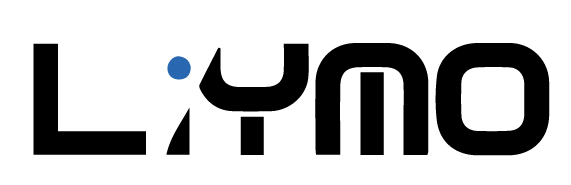

.jpg)























